Take Cover!
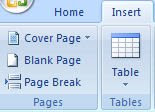 Designing dynamic cover pages for reports can be a lot of work and take up too much of our time. But with Word 2007, creating chic cover pages is a snap.
Designing dynamic cover pages for reports can be a lot of work and take up too much of our time. But with Word 2007, creating chic cover pages is a snap.To insert a cover page, click the Insert tab. In the Pages group, click Cover Page. This will open up a gallery of sample cover pages for you to choose form. Click the one you like and it will be automatically inserted on to your document.
Depending on the design you pick, the cover pages may include graphics and fields for you to enter the data in, such as the date or the title. Type in all the information like date, title and author in the given fields of the cover page you have chosen and, viola, you have a cover page that will grab the reader’s attention.
You can also customize the cover page gallery and add cover pages of your own to the existing gallery. Select the cover page in your document that you have created. Click the Cover Page button and select Save Selection to Cover Page Gallery.Give your cover page a name in the box that opens. You can add a description and specify other options. Click OK.
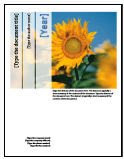
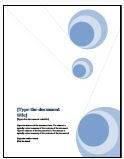
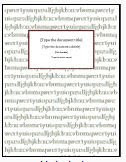
-Rina B.

I just tried it and it works! How useful.
ReplyDelete