Think inside the box!
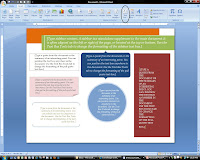
(click picture to enlarge)
Create a text box in MS Office; add text, or image, in the text box and viola! you have an attention-grabber. There are manifold advantages when you type text or insert images in a text box: not only do you draw attention to your text when you put it in a text box, but you can move and position the text box anywhere on your document (woo-hoo, not restricted by margins!) Pictures which are notoriously hard to move suddenly become extremely mobile when placed inside a text box. You can add a single text box or quickly add multiple text boxes to a publication. To add a text box in
Word or Excel:
- On the Insert tab, in the text group, click Text Box.
- Simply click on a design from the gallery of text boxes and the text box you clicked on will be inserted on your document/worksheet.
PowerPoint:
- On the Insert tab, in the text group, click Text Box.
- Click in the slide where you want the text box, your cursor will look like an upside down sword.
- Drag to draw the text box the size that you want or simply click on your slide of choice to insert a small text box, then using the handles enlarge the text box to the size you want.
Publisher:
- In the Objects toolbar, click on the icon for Text Box. The Objects toolbar extends vertically along the left side of your publication.
- Click, where you want the text to appear, hold and drag diagonally until you have the box size that you want. Repeat this action for each of the text box you want to insert in your publication.
Outlook:
- Click New in order to send a new mail message.
- On the Insert tab, in the Text group, click Text Box. Click Draw Text Box.
- Your cursor will change into a plus sign.
- Click hold and drag until you have the text box size that you want.
To add text to a text box, click inside the text box and then type. You can also paste text or pictures inside a text box.
To delete a text box:
Click the border of the text box that you want to delete. Your cursor will change into a four-way arrow. Press the DELETE key on your keyboard. Make sure that the pointer is not inside the text box, but on the border of the text box. If the pointer is not on the border, pressing DELETE will delete the text inside the text box and not the text box itself.
You can delete multiple text boxes at the same time. Hold down the CTRL key on your keyboard, and then after you select all the text boxes you want to delete, by clicking the border of each text box in turn, press the DELETE key on your keyboard.
- Rina B.
Comments
Post a Comment