Don’t Reinvent the Wheel!
Use preset templates in Word and Excel and save time and effort when creating new documents or workbooks. MS Word and Excel feature a variety of built-in, preset templates that can be used as is or you can tweak it and customize the template to fit your taste. You can use the templates that are installed in Word or Excel or you can download free templates from Microsoft Office online.
Templates in Word
Open Word 2007
Click on the Office button and then click New. From the New Document dialog box, under Templates, click Installed Templates. You will find plenty of templates with a variety of design options for creating documents whether it’s a blog post you are creating or a resume.
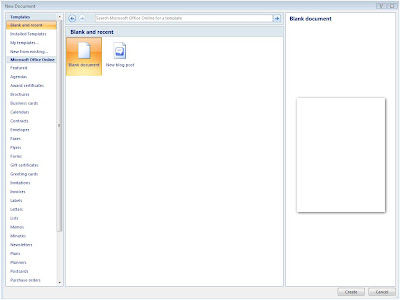
If you click on a template you like in the navigation pane on the left, you will see a thumbnail image in the preview panel on the right. If you like what you see, you can double click the same image or click CREATE to open the template. Once the template opens as a document, enter your own data in the fields provided.

If you do not like some of the aspects of the template you chose, you can change it and customize it to meet your needs. Be sure to save the file with a new name.
Check the next blog post from the Office Guru for instructions on using templates in Excel!
Templates in Word
Open Word 2007
Click on the Office button and then click New. From the New Document dialog box, under Templates, click Installed Templates. You will find plenty of templates with a variety of design options for creating documents whether it’s a blog post you are creating or a resume.
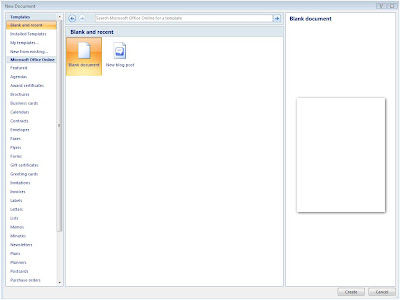
If you click on a template you like in the navigation pane on the left, you will see a thumbnail image in the preview panel on the right. If you like what you see, you can double click the same image or click CREATE to open the template. Once the template opens as a document, enter your own data in the fields provided.

If you do not like some of the aspects of the template you chose, you can change it and customize it to meet your needs. Be sure to save the file with a new name.
Check the next blog post from the Office Guru for instructions on using templates in Excel!
- Rina B.
Comments
Post a Comment