Getting Help With Windows 7
We’ve all had this happen to us, whether we are the person who needs help or the person trying to help – your PC misbehaves and when you finally get the tech there to look at it, all of a sudden the PC is a perfect little angel. Just once, you would really love to catch one of those null void 0x0008243 error messages or an Excel formula that keeps erasing just so the tech can see that you aren’t crazy and the PC really doesn’t work once they leave your office. Apparently, this is enough of an issue that the folks at Microsoft decided to rig a PC version of a hidden camera in Windows 7 so you can record the PC’s evil deeds as proof (and this is a big help to your friendly neighborhood IT person). Don’t worry, it only records something when you tell it to do so.
The new Windows feature we are talking about today is the Problem Steps Recorder (psr), which can easily be found by clicking the Windows button and typing psr in the search box. In the results screen, you should see the psr program listed toward the top. Click on it to get the psr toolbar (seen below). This is a pretty simple interface, with a start, stop and add comment button.
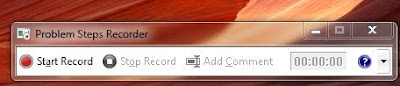
To use this tool, click Start Record and then do whatever it is that causes the error to occur. You could also use the recorder if you need help with a program and want to make sure you are taking the correct steps to complete a task or to create a set of screenshots as an instructional guide for others. For example, you could start a recording of how you set-up a formula in Excel if you want someone to look at your steps to make sure you set it up correctly. As the recorder is running, you can click the add comment button if you need to point something out on the recording. Keep in mind, you don’t have to make comments at all, as the recorder will actually add its own comments about what you were doing in each step (for example, it records if you left-clicked or clicked OK on a pop-up box).
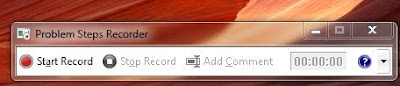
To use this tool, click Start Record and then do whatever it is that causes the error to occur. You could also use the recorder if you need help with a program and want to make sure you are taking the correct steps to complete a task or to create a set of screenshots as an instructional guide for others. For example, you could start a recording of how you set-up a formula in Excel if you want someone to look at your steps to make sure you set it up correctly. As the recorder is running, you can click the add comment button if you need to point something out on the recording. Keep in mind, you don’t have to make comments at all, as the recorder will actually add its own comments about what you were doing in each step (for example, it records if you left-clicked or clicked OK on a pop-up box).
Once you are finished, click Stop Record and save as box will pop-up. Give the file a name and pick a place to save it. Don’t worry about the file type, the recorder saves everything it needs as a zip file so you only have one small file to e-mail to your tech buddy. The saved file should look like this and can either be e-mailed or opened on your PC:

The best thing about the recorder is, you only need a web browser to open up the results. This means your tech support person doesn’t need to have Windows 7 in order to see the recording. Instead, the recording opens as a website showing a series of screenshots with the problem step noted at the top. The example below is one step in a recording showing someone highlighting cells in Excel. Note that just above the screenshot is a comment that was generated by the recording, indicating that the user left clicked on the red highlight option on the ribbon.

So, the next time the PC grins as soon as the IT tech leaves your office, get back at it by saying smile and recording whatever it does next in its attempt to cause you pain.
- Laura N.
When I click on the Windows button and type psr in the search box I get a message saying nothing was found. I have Windows 2007 so why doesn't this work?
ReplyDeleteFirst, thanks for reading our blog and taking the time to comment. We really appreciate the feedback.
ReplyDeleteAs for the issue you are having with the psr, this feature is only found in the Windows 7 operating system, so you won't find it if you are running Vista or XP. I think you may be confused by Microsoft's naming policy. The release of Office 2007 and Windows 7 at the same time confused a lot of people, but they are not the same product. Office 2007 includes only programs such as Word or Excel and can run on a variety of Windows operating systems (XP, Vista, Windows 98, or Windows 7).
One way you can check to see which operating system you have is to go to the control panel and click System, it will have a section at the top that lists the Windows version.
If you have further questions, feel free to post here or e-mail us a support @ mcl.org.