Easy Breezy Makeovers!
Converting Text into a Table and vice versa in Word 2007 is easy and convenient.
You have pages and pages of data which you would love to have in a table format. Not only would it look more organized but it would also be easier to read, and retrieve, data when you want it. The trouble is you have neither the time, nor the inclination, to re-type it all in a table format! Word 2007 has made it extremely easy for you to organize your existing data into a table with just a few clicks of your mouse!
First, select the text that you want to change into a table. Then from the Insert tab click on the Table command, and then click on Convert Text to Table. From the dialog box that appears modify the settings by choosing the number of rows and columns you want and whether you want the data to be separated by commas, tabs or paragraph marks. There will be no need for any further modifications if your existing data is formatted into columns. Go ahead and click OK which will close the text-to-table dialog box. Lo and behold! A table is born and all your information is now organized in a table format!
You have pages and pages of data which you would love to have in a table format. Not only would it look more organized but it would also be easier to read, and retrieve, data when you want it. The trouble is you have neither the time, nor the inclination, to re-type it all in a table format! Word 2007 has made it extremely easy for you to organize your existing data into a table with just a few clicks of your mouse!
First, select the text that you want to change into a table. Then from the Insert tab click on the Table command, and then click on Convert Text to Table. From the dialog box that appears modify the settings by choosing the number of rows and columns you want and whether you want the data to be separated by commas, tabs or paragraph marks. There will be no need for any further modifications if your existing data is formatted into columns. Go ahead and click OK which will close the text-to-table dialog box. Lo and behold! A table is born and all your information is now organized in a table format!
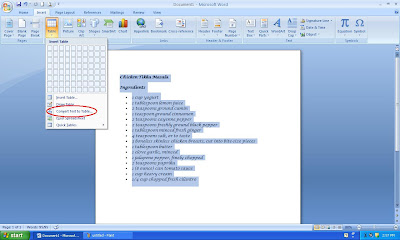
 Converting a table into text is just as easy. Select the table that you want to change into text. The contextual tab, Table Tools, will appear and below it will be the Layout tab, which you will have to click on to access the Data group. From the Data group, click on Convert Text to Table and in the dialog box that appears you can choose to separate text with paragraph marks, tabs, commas, etc. After the conversion, you will need to tweak the text just a tad in order to make it look right.
Converting a table into text is just as easy. Select the table that you want to change into text. The contextual tab, Table Tools, will appear and below it will be the Layout tab, which you will have to click on to access the Data group. From the Data group, click on Convert Text to Table and in the dialog box that appears you can choose to separate text with paragraph marks, tabs, commas, etc. After the conversion, you will need to tweak the text just a tad in order to make it look right. 

Whether you are converting plain old text into an exciting table or discarding the table in favor of regular text format, some fine tuning is necessary in order to make your document look attractive. Either way, it takes minimal work on your part whether you want to transform text into a table or say bye-bye, table and hello text!
- Rina B.
Comments
Post a Comment