Word, You’re Not the Boss of Me!
Losing control of your Word document? Trying to write poetry like E.E. Cummings, all neatly typed in lower case, but Word takes over and corrects it even before you finish firing your first poetic salvo? Dare to use minimal or creative punctuation and your document is covered in red and green squiggly lines! If you are tired of MS Word taking over your document, tailor Word to suit your need. Instead of settling for the default settings, you can change the way document content is displayed on the screen- and when printed. Change the way Word corrects and formats your text or change the way your documents are saved. Here’s how:
Open Word. Click on the Office Button. Then click on Word Options. From here you can modify and customize the way you want Word to display, print, or correct your document.

An absolute cornucopia of configuration options is available from the Word Options dialog box and it is easy for you to pick your preferences. Whether you want to change the color scheme or add certain words to the dictionary, the Word Options dialog box makes it a breeze.

From the Word Options dialog box, click on a category on the left, and the menu on the right will change displaying different customizing options. Click and check the boxes where you want to set your preferences. Then click OK and your preferences are set. You can change the configuration of the following groups of options: Popular, Display, Proofing, Save, Advanced, and more.
Popular – change the color scheme from boring blue to dramatic black or striking silver, or change the author name and initials that are displayed.
Display – show formatting marks such as Paragraph marks, Tab character or spaces.
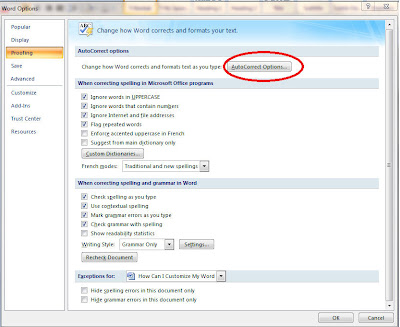
Proofing – customize the way Word corrects spelling and grammar and formats the text in your document. Click on Custom Dictionaries and Add Custom Dictionary or click on Edit Word List and add new words. Access Auto Correct options from here and using the various tabs on this dialog box, ensure that Word will ignore your lack of capitalization, or correct the accidental usage of your cAPS LOcK key!
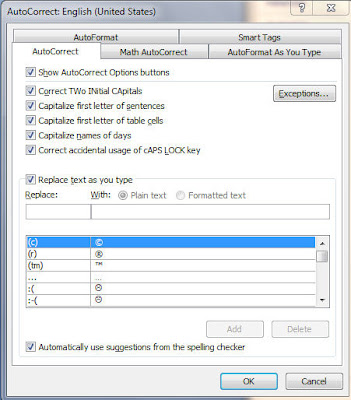
Save – change the default save file format so that every time you use the save command, Word 2007 will save your document in the compatible mode so that folks with older versions of Word will have no trouble opening your document.
Advanced – a plethora of customizing options are available here. You can choose various editing options as well as select the way word copies and pastes from other programs; choose whether you want to keep bullets and numbers when pasting or just pick the “Keep Text Only” option. From here you can also decide whether to increase or decrease the number of recent documents that are displayed on the Recent Documents menu.
So, go ahead and customize your Word!
- Rina B.
Rina - A patron loved this post "Word, You're Not the Boss of Me!" and says thank you for your tricks and tips!
ReplyDeleteLinda C.
Twin Rivers