Fun with Drop Cap in Word 2007
Say you are writing a letter or creating a flyer and you want to do some fancy formatting. You can use the Drop Cap feature in Word at the very beginning of a paragraph and add some zing to your document’s appearance. When you use Drop Cap, the first letter in the paragraph will be formatted to appear larger and will “drop down” into the text.
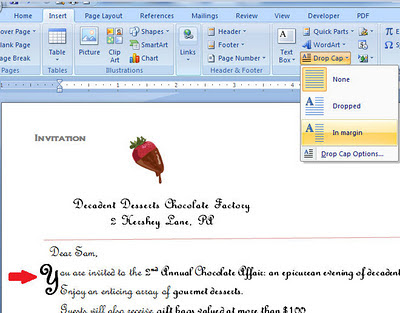
First type your text as you would normally. Then click the Insert tab, and from the text group, click on Drop Cap.
Make sure your insertion point is at the very beginning of the paragraph since when you use Drop Cap, the first letter will be formatted. Drop Cap offers two choices: you can have the first “dropped” letter spill into your text, which will displace the first few lines of your text, or you can place the dropped letter in the margin so it doesn’t shift the rest of your text.
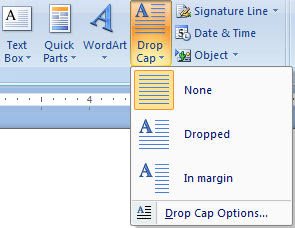
When you use Drop Cap, it’s not like you are just changing the size of the first letter and making it larger. The Drop Cap command formats your text and actually places the letter inside a frame, much like a text box, so various formatting options are available to you even after you have used the Drop Cap feature. You can change the font and the color or add special effects to the “dropped” letter. You can also move the text box like frame or change the size by using the handles on the frame.
Drop Cap is a quick and easy way to do some fancy formatting and create a document that will get everyone’s attention!
- Rina B.
Comments
Post a Comment