You've Got a New Way to Search
Have you ever been watching TV and seen a commercial for a book, hear a title mentioned on a daily news program, or even seen a movie or show based on a book and decided to Google the title before searching the library’s catalog? It’s okay if you have, we’ve all done it, but did you know that Google search can connect you with the library’s catalog?
Let’s say I’m watching TV and I see a commercial for the new James Patterson book and I want to know more about it, a quick Google search can tell me a lot in the Knowledge Panel on the right side of the screen as you can see below:
You can read a summary of the novel, get the publication information, and where to buy it and how much it will cost. If you scroll further down you see a section called Borrow, this section searches for local libraries with linked data and lets you know what they have available. In the case of James Patterson’s “1st Case,” you will see that the Mercer County Library System has an audiobook, a hardcover, and paperback versions of the novel.
In this example, the paperback version is a Large Print edition, but this won’t always be the case. The Knowledge Panels are designed to only pull limited information from the linked data and may not always show you the complete holdings of the library. The panels rely on the library to keep the linked data up to date and on user feedback, like clicks and views of the information.
While this is a great tool, it doesn’t replace doing a full search in our catalog. If you haven’t noticed, the catalog has had an update recently. On our homepage you will now see the following search box.

The Classic Catalog Search is what everyone is used to when you search our catalog. The new Search searches both our catalog and our databases. Stop reading here and go do a search for American Civil War. When you do the search, you will see a different results screen from the classic catalog search. This view shows you books, articles, videos, and other resources on your topic. For more on how to use this new search feature, please see our video on our YouTube channel.
If you go right to our catalog page instead or our homepage, you can see these results by clicking on Academic Search. In both the search results from the website and the Academic search in the catalog, you can use the limiters in the sidebar to shape the results list. For example, you can expand from the full text only search to see a bibliography of resources you could request through interlibrary loan, restrict by magazine or journal article, only see peer reviewed articles, or set a publication date range, among other options.
- by Amelia, IT Department

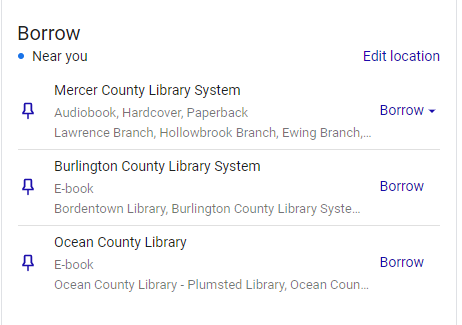

Comments
Post a Comment